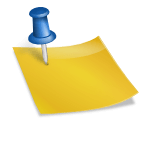Replace a crash sensor leg on the HP Latex R Printer series when the leg is broken or damaged. Before replacement, make sure the printer is idle. Unload all substrate, And close all covers and windows. From the IPS, or Internal Print Server, touch Maintenance. From the IPS, touch Replace Crash Sensor Leg, and then touch Start. The screen displays instructions for the replacement process. Keep in mind, if you follow the steps in this video, The instructions can just be used as a reference. Turn off the printer and the main switch. Open the carriage cover. Slide the carriage to the right until it stops. On the front crash sensor leg, use a screwdriver to loosen the two screws securing the silver bracket, And then remove it. Loosen the screw that holds the yellow cover, and then remove it. Slide the carriage to the left. Making sure not to touch the printhead cleaning roll, Turn the crash sensor leg forty-five degrees to the left, and then remove it. Align the new leg at a forty-five-degree angle, and then install it. Reinstall the silver bracket, and tighten the screws to secure it. Reinstall the yellow cover, and tighten thescrew to secure it. Slide the carriage to the right until it stops. To replace the rear crash sensor leg, loosen the screw that holds the yellow cover, And then remove it. Turn the leg counterclockwise and remove it. Install the new leg horizontally. When correctly in place, turn it clockwise to tighten it. Reinstall the yellow cover, and tighten the screw to secure it. Turn on the printer and main switch.
Source: Youtube